Printscreen
Introduction
The printscreen function, also known as screenshot or screen capture, is a useful feature that allows users to capture and save an image of their computer screen. It is commonly used for a variety of purposes, such as documenting software errors, sharing images with others, or saving important information from a webpage. This article will explore the different methods of using the printscreen function and discuss its benefits in various scenarios.

Methods of Capturing Screenshots
There are several ways to capture screenshots on different operating systems and devices. Let's explore some of the most commonly used methods:
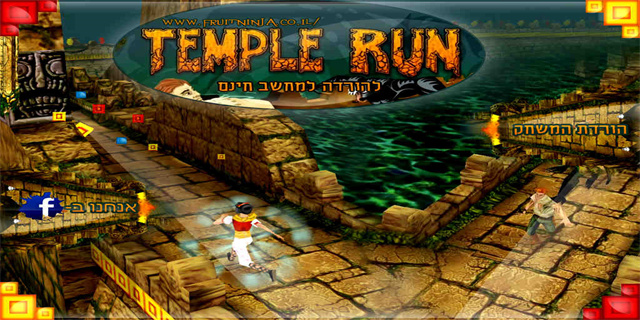
1. Printscreen Key
The simplest and most common method is to use the \"Printscreen\" key on the keyboard. When pressed, this key captures the entire screen and stores it in the clipboard. To save the screenshot as an image, the user needs to open an image editing software (such as Paint) and paste the captured image from the clipboard. Then, the image can be saved with the desired file format (such as PNG or JPEG).
2. Alt + Printscreen Key
In some cases, users may only want to capture the active window instead of the entire screen. The combination of the \"Alt\" key and the \"Printscreen\" key allows users to achieve this. Similar to the previous method, the captured image is saved in the clipboard and must be pasted into an image editing software to be saved.
3. Snipping Tool (Windows)
For Windows users, the Snipping Tool is a built-in feature that provides a more advanced method of capturing screenshots. This tool allows users to capture a specific area of the screen by selecting the desired shape (such as rectangular, free-form, or full-screen snip) and saving it directly as an image file. The Snipping Tool also provides additional editing features, such as adding annotations or highlights to the captured image.
Benefits of Using Printscreen Function
Utilizing the printscreen function offers several advantages in various scenarios. Here are some of the key benefits:
1. Troubleshooting and Documentation
The printscreen function is particularly useful when troubleshooting software issues. By capturing an image of the error message or unexpected behavior, users can provide more accurate information when seeking assistance from technical support or sharing the issue with others. Screenshots also serve as documentation, making it easier to replicate bugs and track the progress of problem-solving.
2. Sharing Information
Screenshots are an effective way to share information with others, especially when explaining complex processes or providing visual examples. Users can capture images of specific steps in a tutorial, highlight important details in a document, or share a funny meme found on social media. With the printscreen function, sharing information becomes more visual and easier to understand.
3. Saving Web Content
While browsing the internet, users often come across valuable information, such as articles, recipes, or images, that they may want to save for future reference. Instead of bookmarking the webpage or copying the text manually, capturing a screenshot is a quick and efficient way to save the content. Screenshots can be organized in folders or combined into a single document for easy access and offline reading.
Conclusion
The printscreen function is a versatile and powerful tool that allows users to capture and save images of their computer screen. Whether it's for troubleshooting, sharing information, or saving web content, screenshots provide a visual representation that can enhance communication and facilitate various tasks. With the different methods available, users can choose the most suitable way to capture the desired screen image and make the most of this valuable function.


















